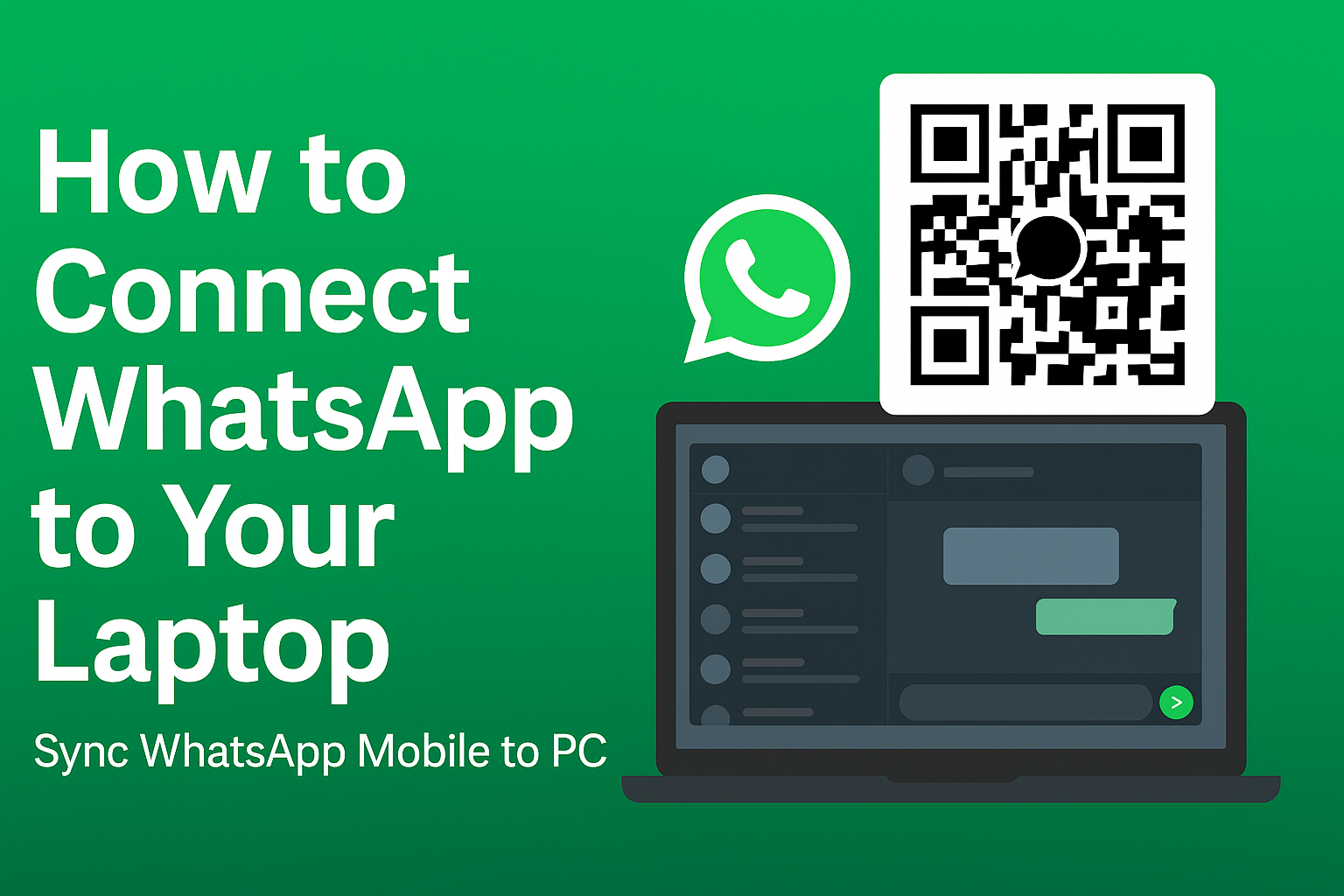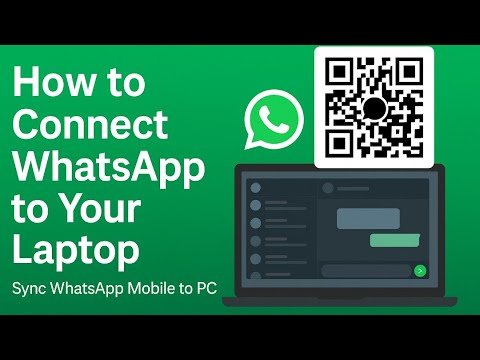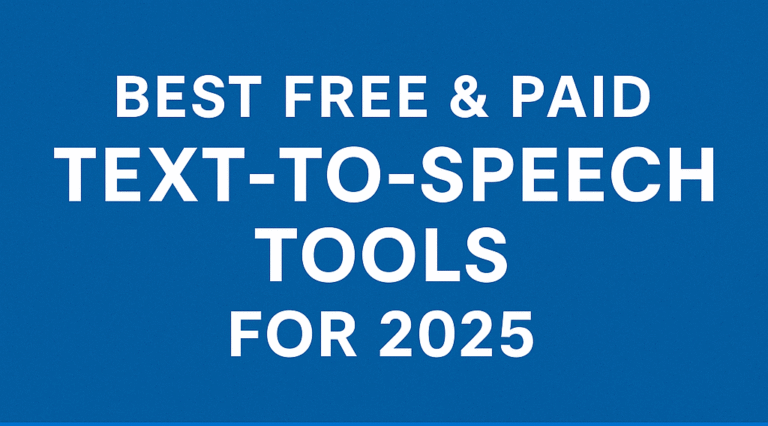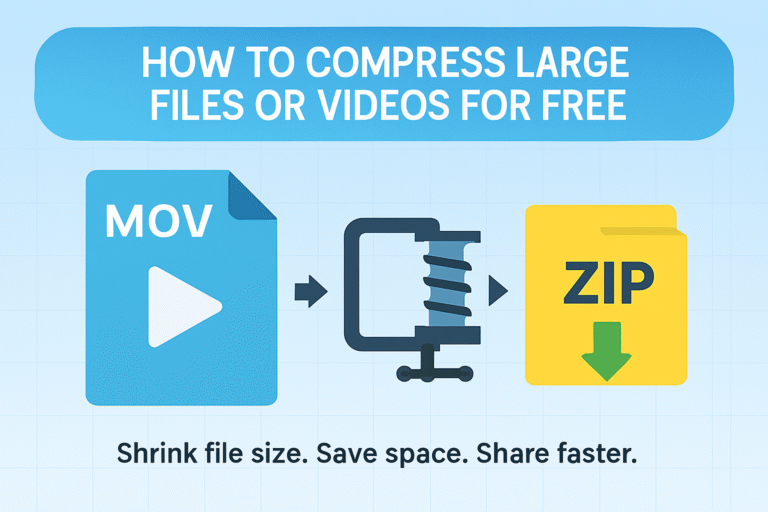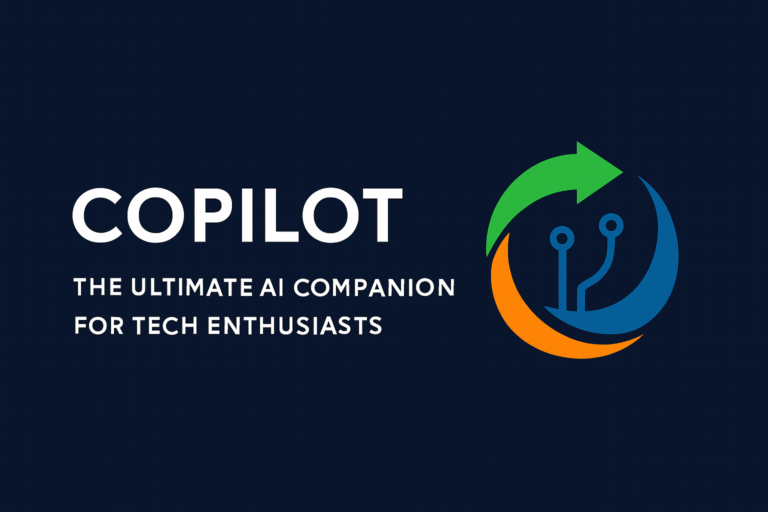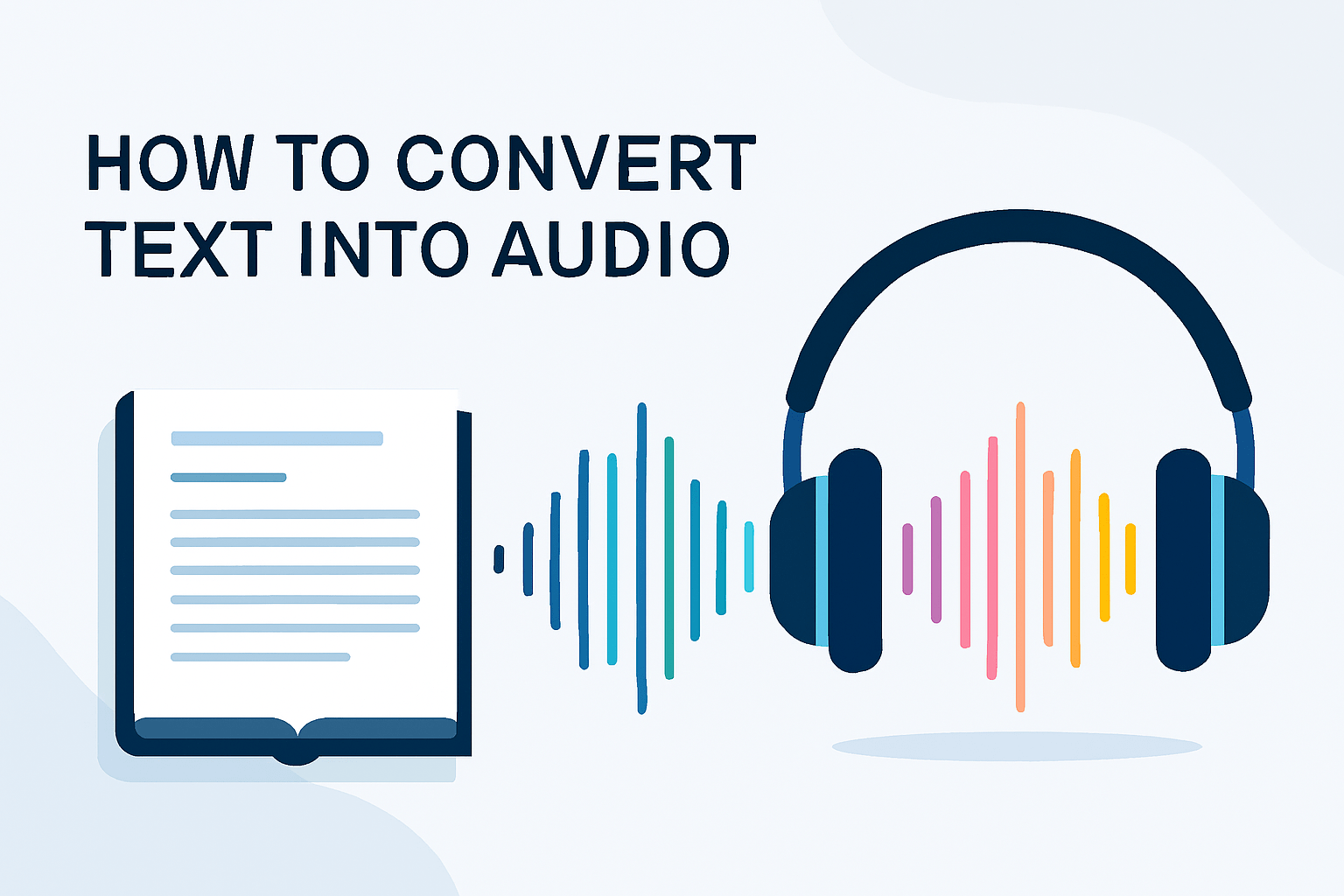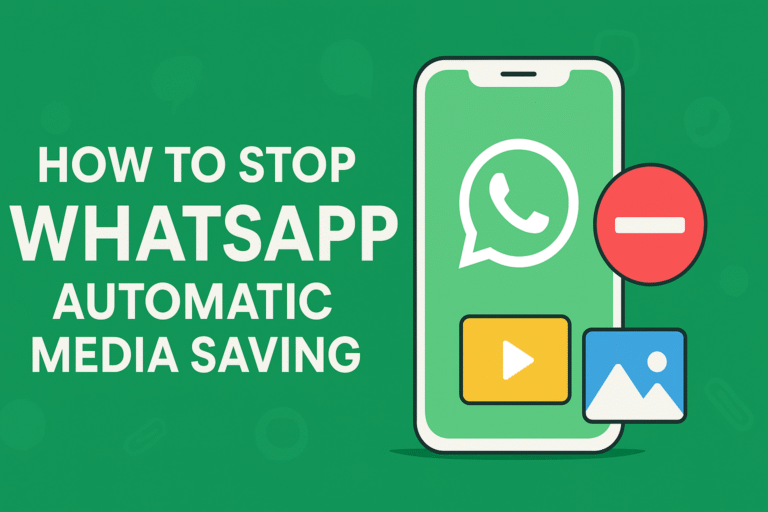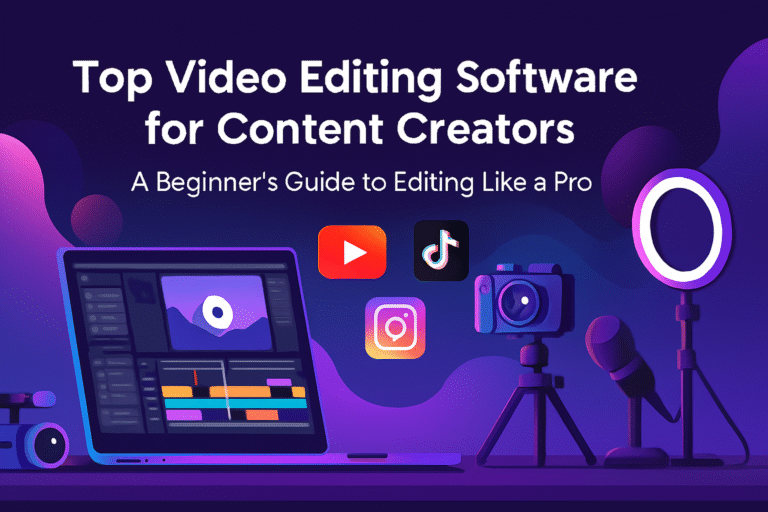How to Connect WhatsApp to Your Laptop | Sync WhatsApp Mobile to PC
Summary
This blog explains how to connect WhatsApp to your laptop using WhatsApp Web, the desktop app, or Windows 11’s native app. It covers step-by-step setup, QR code login, and tips for smooth syncing, helping users chat and share files seamlessly from their PC.
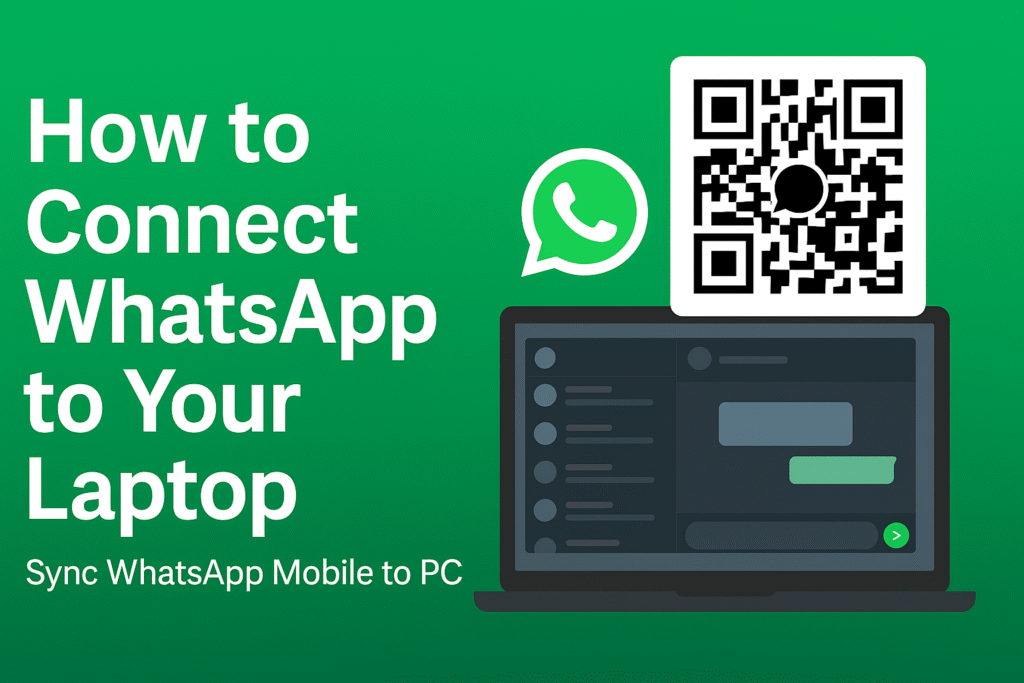
WhatsApp isn’t just for your phone anymore. Whether you’re working, studying, or just tired of switching between your mobile and computer, you can easily sync your WhatsApp account with your laptop. This makes it simple to type faster, share files, and keep conversations going without always grabbing your phone.
In this guide, I’ll walk you step-by-step through how to connect WhatsApp to your laptop—whether you want to use the WhatsApp Web version or the desktop app.
Why Connect WhatsApp to Your Laptop?
Before jumping into the steps, here’s why it’s worth syncing your WhatsApp:
- Faster typing: Respond to chats with your keyboard.
- Easy file sharing: Drag and drop documents, photos, and videos directly from your laptop.
- Stay productive: Keep your work and chats on one screen.
- Bigger screen: View media, documents, and group chats more comfortably.
Method 1: Using WhatsApp Web
WhatsApp Web is the easiest way to connect your account to a laptop. It doesn’t require installation and works directly in your browser.
Steps:
- Open a browser on your laptop (Google Chrome, Safari, Edge, or Firefox).
- Go to web.whatsapp.com.
- You’ll see a QR code displayed on the screen.
- On your phone, open WhatsApp → tap the three dots (⋮) on Android or Settings on iPhone.
- Select Linked Devices → then Link a Device.
- Scan the QR code on your laptop screen using your phone’s camera.
- Done! Your WhatsApp chats will instantly appear on your laptop.
💡 Pro Tip: Check the “Keep me signed in” box if you don’t want to scan the QR code every time.
Method 2: Using the WhatsApp Desktop App
If you want a standalone app (instead of always opening a browser), WhatsApp has a desktop version you can install.
Steps:
- Download the official WhatsApp desktop app:
- Windows: From the Microsoft Store or WhatsApp website.
- Mac: From the App Store or WhatsApp website.
- Open the app after installation.
- A QR code will appear (just like WhatsApp Web).
- On your phone, go to WhatsApp → Linked Devices → Link a Device.
- Scan the QR code using your phone.
- You’re all set! Your chats will sync in real-time.
Method 3: Using WhatsApp on Windows 11 (Native App)
If you’re using Windows 11, you’ll be glad to know WhatsApp has a native app optimized for PCs. It’s faster, smoother, and even works when your phone is offline.
Steps:
- Open the Microsoft Store on your laptop.
- Search for WhatsApp for Windows.
- Download and install the app.
- Log in by scanning the QR code with your phone.
- Now you can use WhatsApp on your laptop without depending on your mobile connection all the time.
Tips for a Smooth Experience
- Stable internet: Both your phone and laptop need to be online for WhatsApp Web and the desktop app (except the new Windows 11 native app).
- Logout safely: Always log out of WhatsApp Web if you’re using a public or shared computer.
- Notifications: Enable desktop notifications to stay updated without checking your phone.
- Keyboard shortcuts: Learn shortcuts (like Ctrl + N for new chat) to speed up usage.
Quick Thoughts
Connecting WhatsApp to your laptop is quick, easy, and a huge time-saver. Whether you prefer the browser version, the desktop app, or the Windows 11 native app, syncing your mobile WhatsApp to PC gives you more convenience and productivity.
So the next time you’re working on your laptop, skip picking up your phone—just open WhatsApp on your PC and keep the conversation going seamlessly.
Related Posts
- 20 Easy Ways to Make Money Online Using Just Your Smartphone
- How to Create Digital Products That Sell in 2025
- The Future of Digital Payments: How Crypto Is Changing Everyday Transactions
- Top 10 Countries with the Easiest Work Visa Process in 2025
- Email Marketing – Build & Monetize Your List Keywords: email list building, email marketing 2025, grow subscribers
- Top 10 Countries Leading the Way in Web3 & Crypto Adoption (2025)
- 10 Legit Apps That Pay You Real Money on Your Phone
- How to Turn Your Smartphone Into a Daily Income Machine
- Beginner’s Guide: How to Make $100 a Day With Only Your Smartphone
- Can You Really Make Money With Just a Phone? Here’s the Truth
- Top 15 Money-Making Apps You Can Install on Your Smartphone Today
- How to Earn Passive Income With Your Smartphone
- Best Freelancing Platforms You Can Use From Your Phone
- The 7 Highest-Paying Survey Apps for Your Phone
- How to Make Money Watching Videos on Your Smartphone
- Earn Money by Testing Apps and Websites With Just Your Phone
- Turn Your Photos Into Cash: Smartphone Photography Income Ideas
- The Ultimate Smartphone Side Hustle Blueprint
Be part of our family