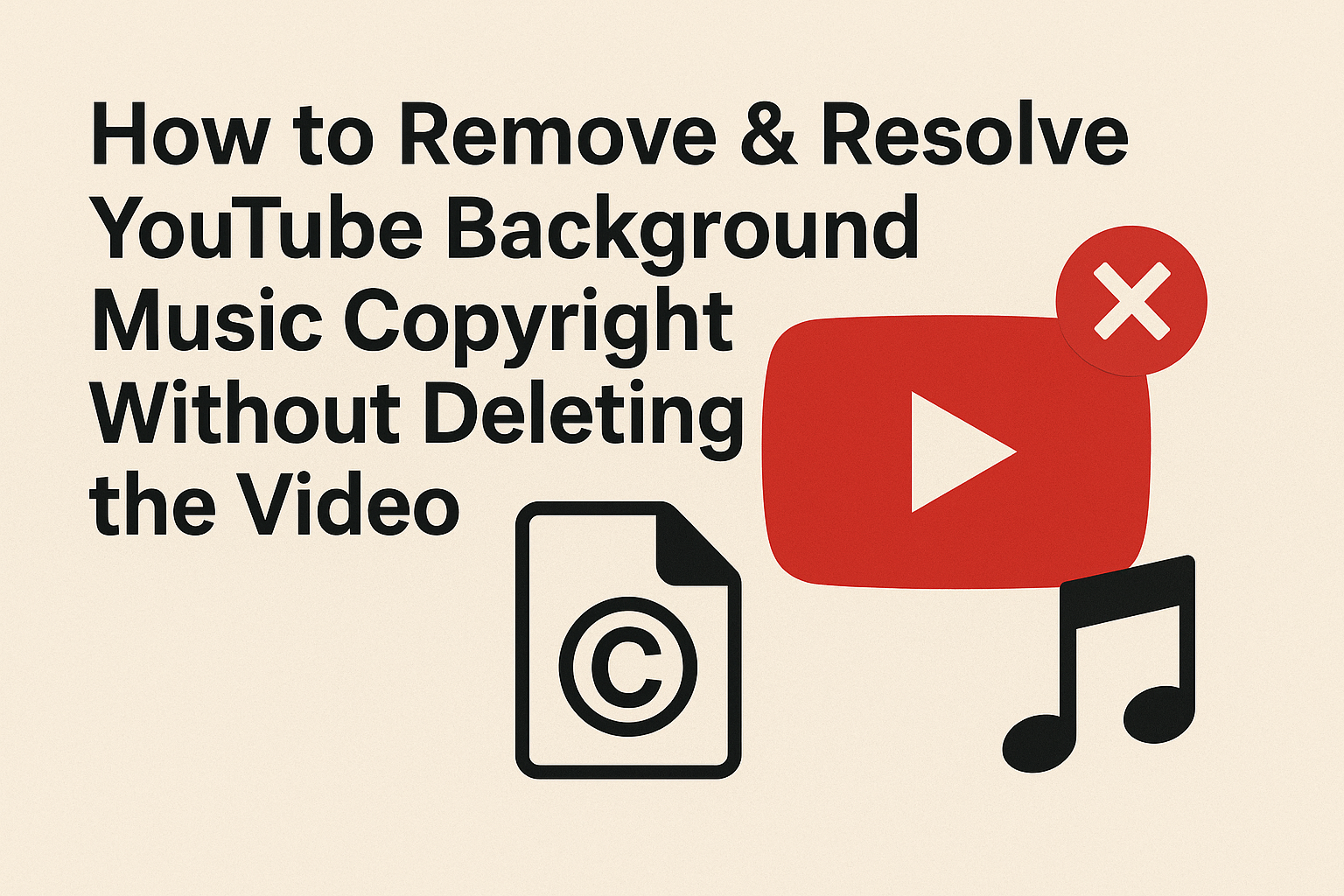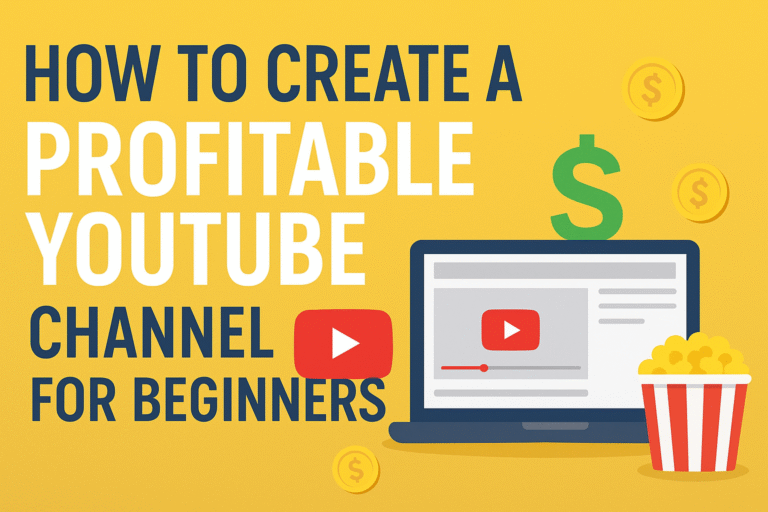Remove Copyrighted Background Music on YouTube (No Deletion Needed)
Summary
This blog post explains how creators can remove or resolve YouTube background music copyright claims without deleting their videos. It covers YouTube’s built-in tools like the Remove Song, Mute Section, Replace Music, and Trim Out Segment options, as well as how to file a dispute if you own the rights. The post also includes tips to prevent future copyright issues by using royalty-free music and keeping proper licenses.
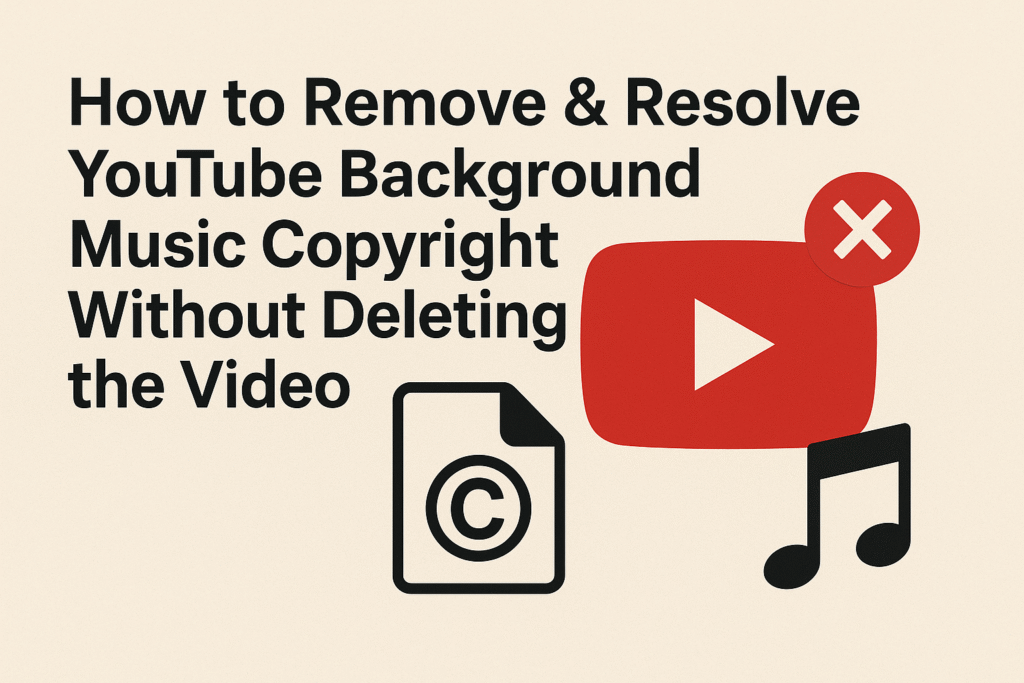
If you’ve been creating content on YouTube for a while, you know the pain of receiving that dreaded “Copyright Claim” email. Sometimes it’s your intro music, sometimes it’s background audio from a public place, or maybe you unknowingly used a copyrighted track in your video.
The good news? You don’t have to delete your video and lose all the views, watch time, and engagement you’ve worked hard for. YouTube offers multiple ways to remove or resolve background music copyright issues directly within YouTube Studio.
In this guide, I’ll walk you step-by-step through how to fix these claims—without starting over.
Understanding YouTube Copyright Claims
Before fixing it, let’s clarify:
- Copyright Strike vs Claim:
- A claim means someone else owns the music, and they may run ads on your video or block it in some regions.
- A strike is more serious and can affect your channel standing.
In most cases, background music issues lead to claims, not strikes—so don’t panic.
Method 1: Use YouTube’s “Remove Song” Tool
YouTube has a built-in feature that lets you remove copyrighted background music while keeping your voice and other sounds.
Steps:
- Open YouTube Studio → go to Content.
- Find the video with the Copyright claim and click on it.
- Go to the Editor tab.
- Look for “Remove Song” under the claimed content.
- YouTube will attempt to automatically remove just the copyrighted music while keeping the rest of your audio intact.
Note: This works best if the background music is clear and not mixed heavily with your voice.
Method 2: Mute the Claimed Section
If the music is only in part of the video (like an intro or short background), you can mute that section.
Steps:
- In YouTube Studio, go to the video editor.
- Select the Copyright claim details.
- Choose Mute Song or Mute Section.
- Preview the changes before applying.
This removes only the copyrighted portion, keeping the rest of your video safe.
Method 3: Replace the Music with YouTube’s Free Audio Library
YouTube has a huge library of copyright-free tracks you can use instead.
Steps:
- In the YouTube editor, click on “Replace Song”.
- Browse the YouTube Audio Library.
- Pick a new track and insert it into your video.
- Save changes and publish.
This is a great way to give your video new life while staying copyright-safe.
Method 4: Trim Out the Copyrighted Section
If the copyrighted audio is short and skippable (like background music at the start or end), you can simply trim it out.
Steps:
- Go to YouTube Studio → Content → Editor.
- Select the Trim out segment.
- Adjust the timeline to cut the section.
- Save and publish the video.
It’s quick, but make sure trimming doesn’t ruin your content flow.
Method 5: Dispute the Claim (If You Have Rights)
Sometimes claims are wrong, or you actually have permission (e.g., you bought a license).
Steps:
- Open the Copyright claim details.
- Select Dispute.
- Provide proof—like a license agreement, written permission, or proof that the track is royalty-free.
- Submit and wait for YouTube to review.
⚠️ Warning: Only use this if you’re 100% sure you own the rights; otherwise, it may escalate into a strike.
Bonus Tip: Prevent Future Copyright Issues
- Always use royalty-free music from trusted sources (YouTube Audio Library, Epidemic Sound, Artlist, etc.).
- Keep receipts or licenses if you buy music.
- Be careful with background audio when filming in public (cafés, malls, etc.—music may sneak in).
- Build your own music library for consistent branding.
Quick Thoughts
You don’t need to panic or delete your video when you get a YouTube background music copyright claim. With YouTube’s built-in tools, you can remove, mute, replace, or trim out the copyrighted audio—and keep your video live.
The key is to act fast, choose the right method, and plan with copyright-safe music for future uploads. That way, your channel keeps growing without interruptions.
Related Posts
- 20 Easy Ways to Make Money Online Using Just Your Smartphone
- How to Create Digital Products That Sell in 2025
- The Future of Digital Payments: How Crypto Is Changing Everyday Transactions
- Top 10 Countries with the Easiest Work Visa Process in 2025
- Email Marketing – Build & Monetize Your List Keywords: email list building, email marketing 2025, grow subscribers
- Top 10 Countries Leading the Way in Web3 & Crypto Adoption (2025)
- 10 Legit Apps That Pay You Real Money on Your Phone
- How to Turn Your Smartphone Into a Daily Income Machine
- Beginner’s Guide: How to Make $100 a Day With Only Your Smartphone
- Can You Really Make Money With Just a Phone? Here’s the Truth
- Top 15 Money-Making Apps You Can Install on Your Smartphone Today
- How to Earn Passive Income With Your Smartphone
- Best Freelancing Platforms You Can Use From Your Phone
- The 7 Highest-Paying Survey Apps for Your Phone
- How to Make Money Watching Videos on Your Smartphone
- Earn Money by Testing Apps and Websites With Just Your Phone
- Turn Your Photos Into Cash: Smartphone Photography Income Ideas
- The Ultimate Smartphone Side Hustle Blueprint