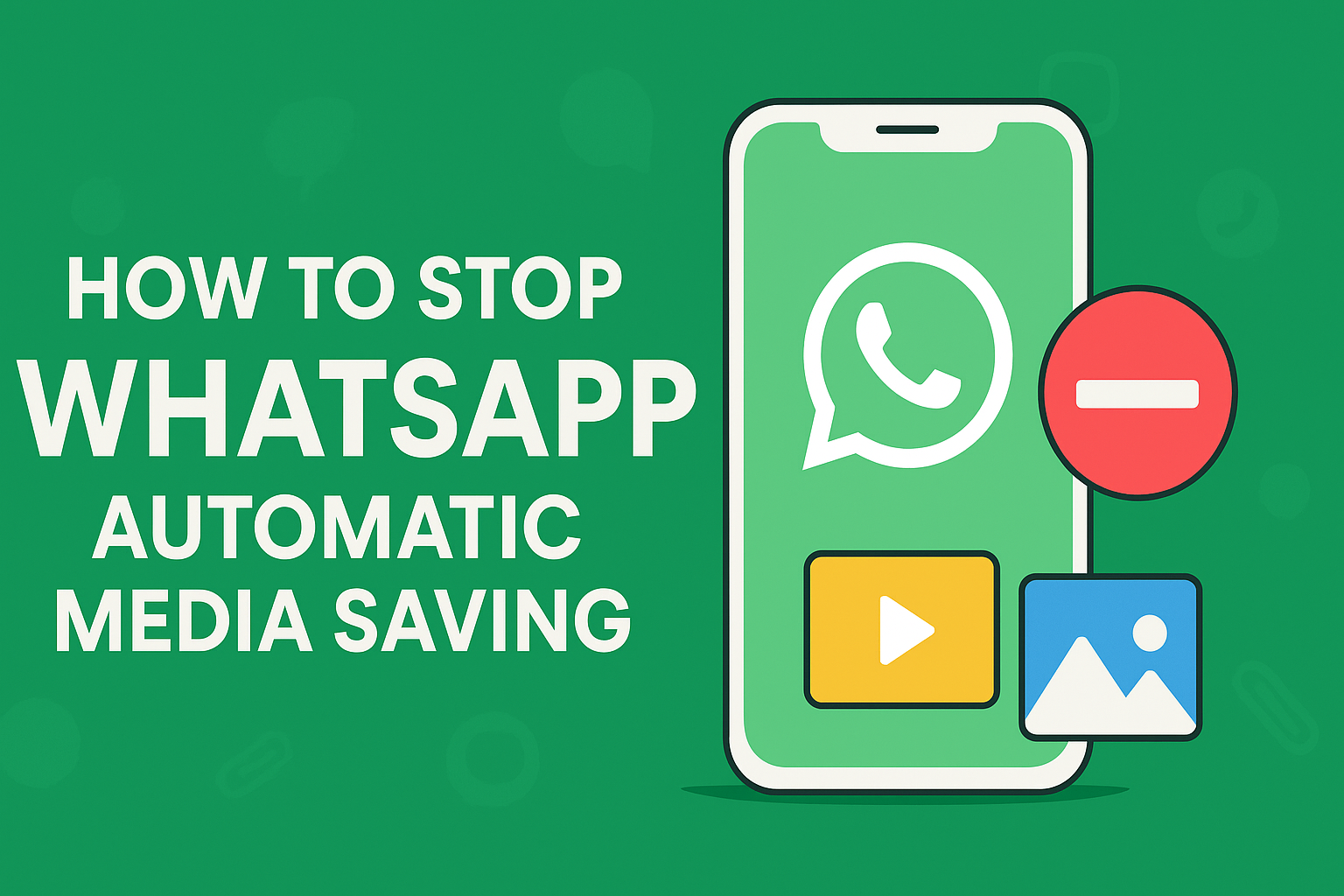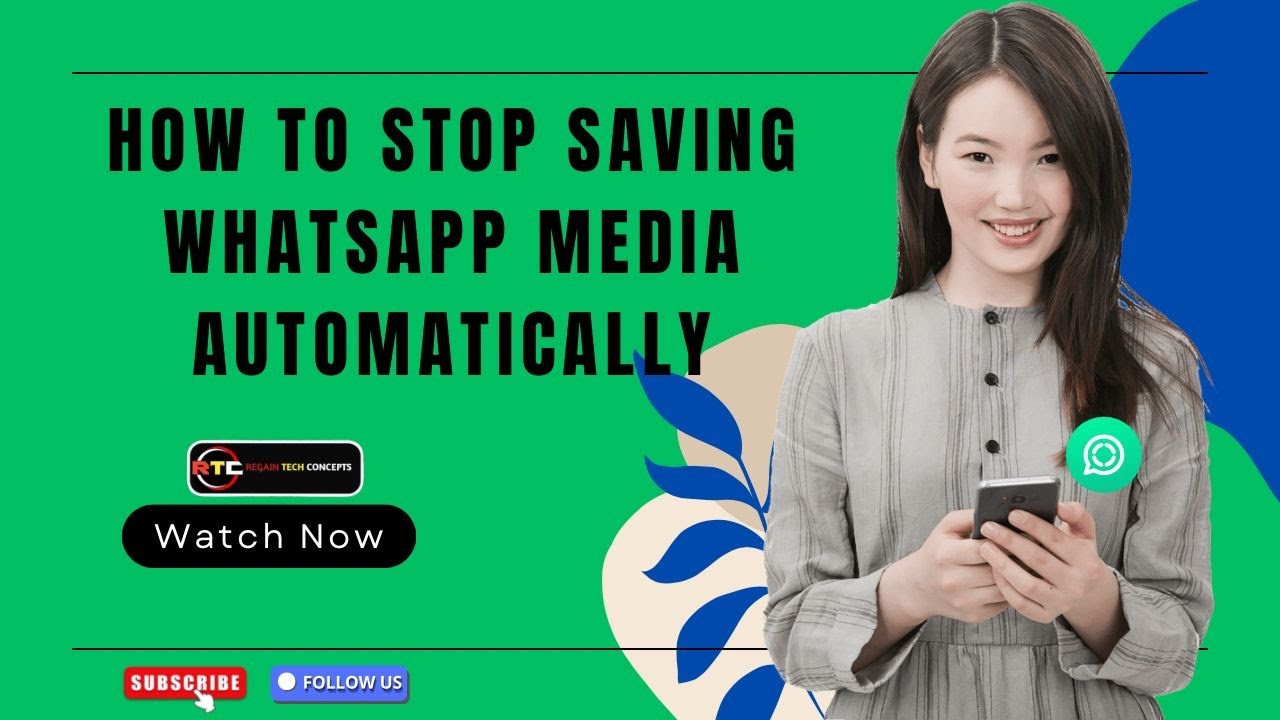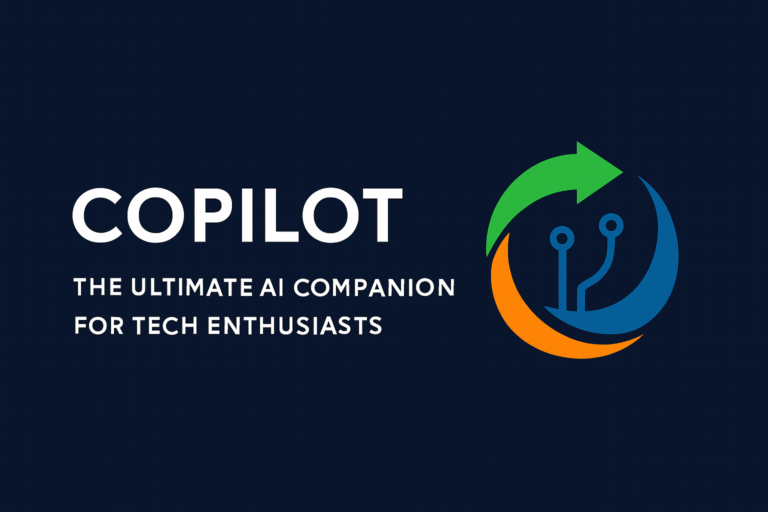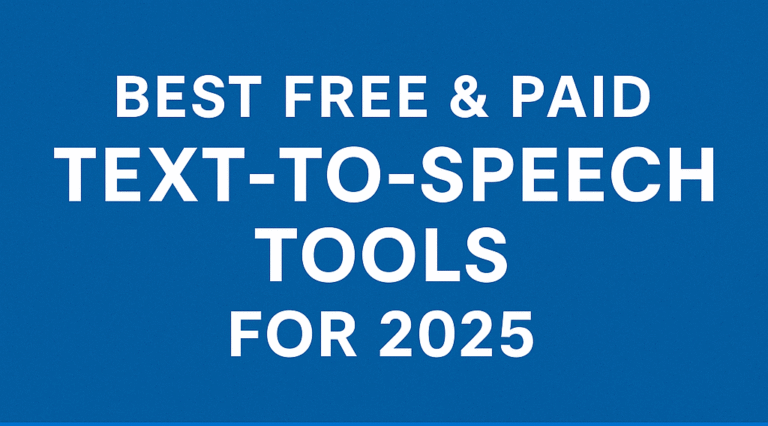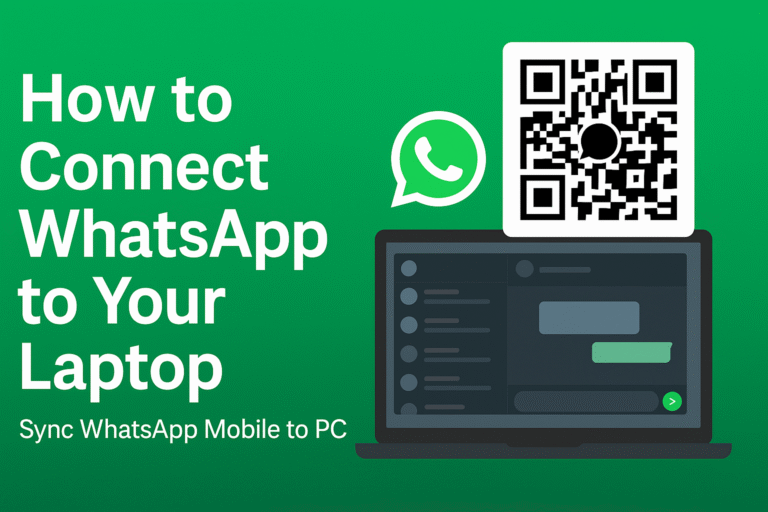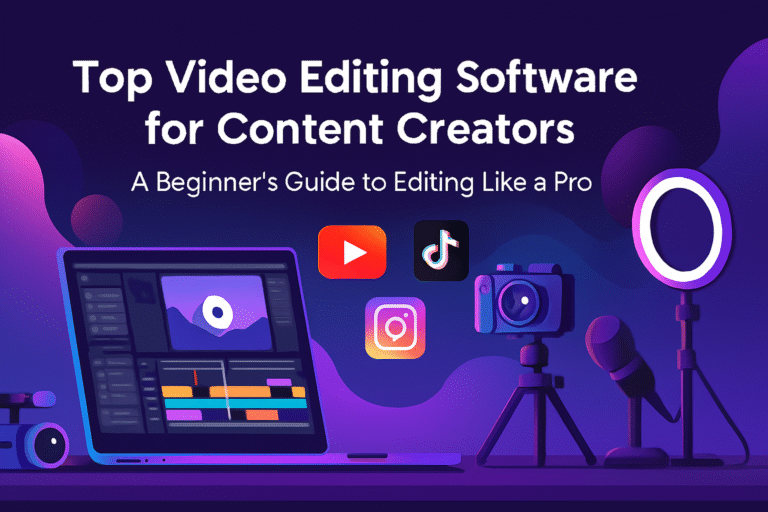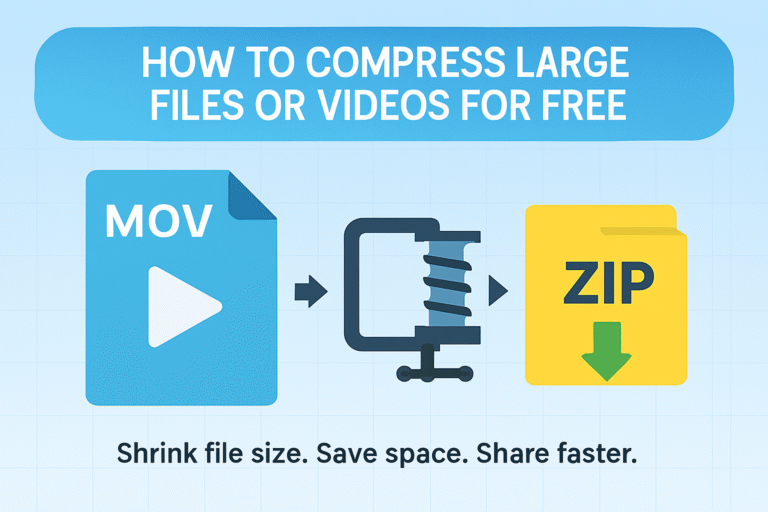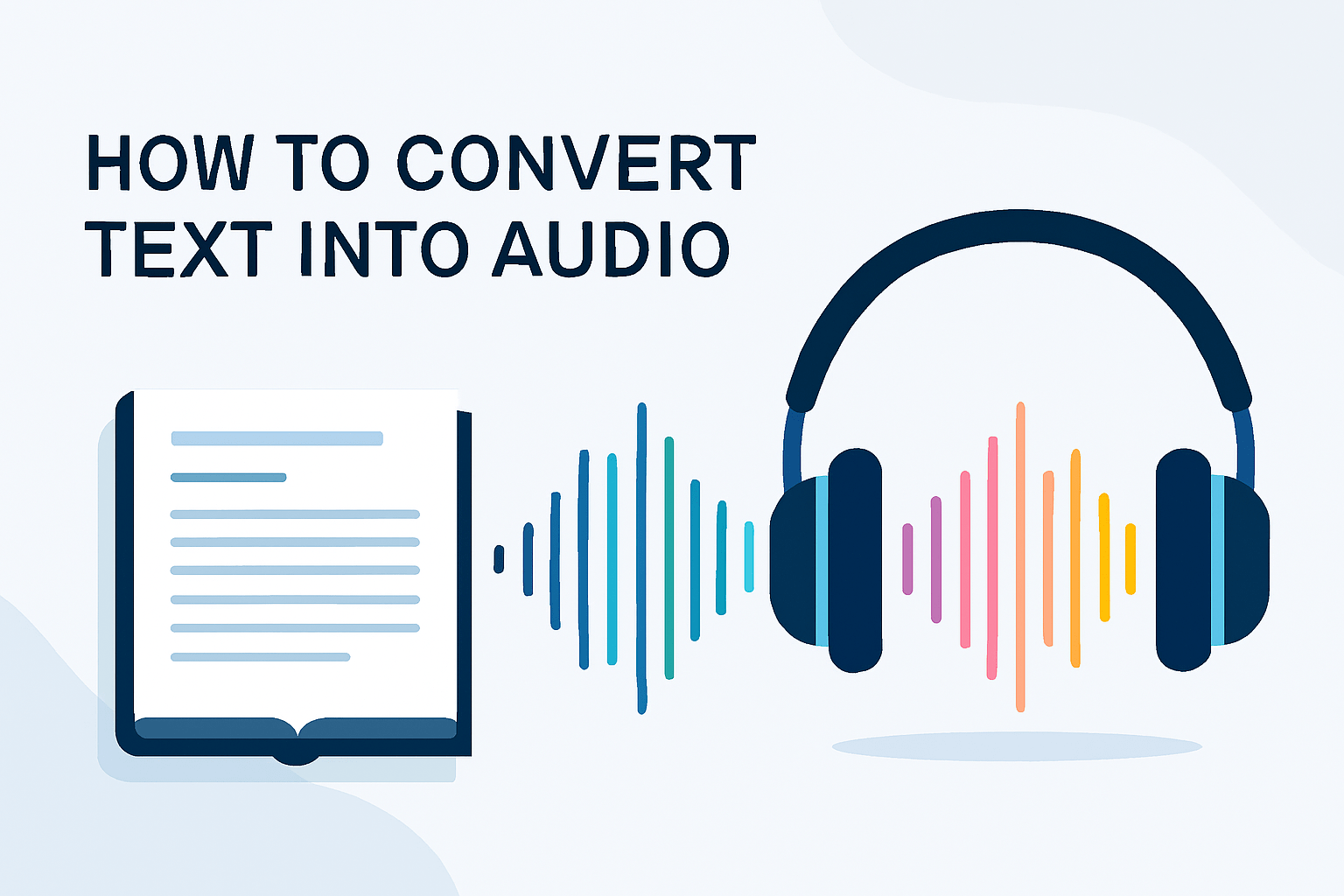How to Stop WhatsApp Automatic Media Saving (Step-by-Step Guide)
Summary
This blog explains how to stop WhatsApp from automatically saving photos, videos, and other media files to your phone’s gallery. It provides clear step-by-step guides for Android, iPhone, and specific chats or groups, along with tips for managing storage and saving mobile data. Readers will learn how to keep their gallery clutter-free, protect privacy, and take full control of WhatsApp’s auto-download settings.
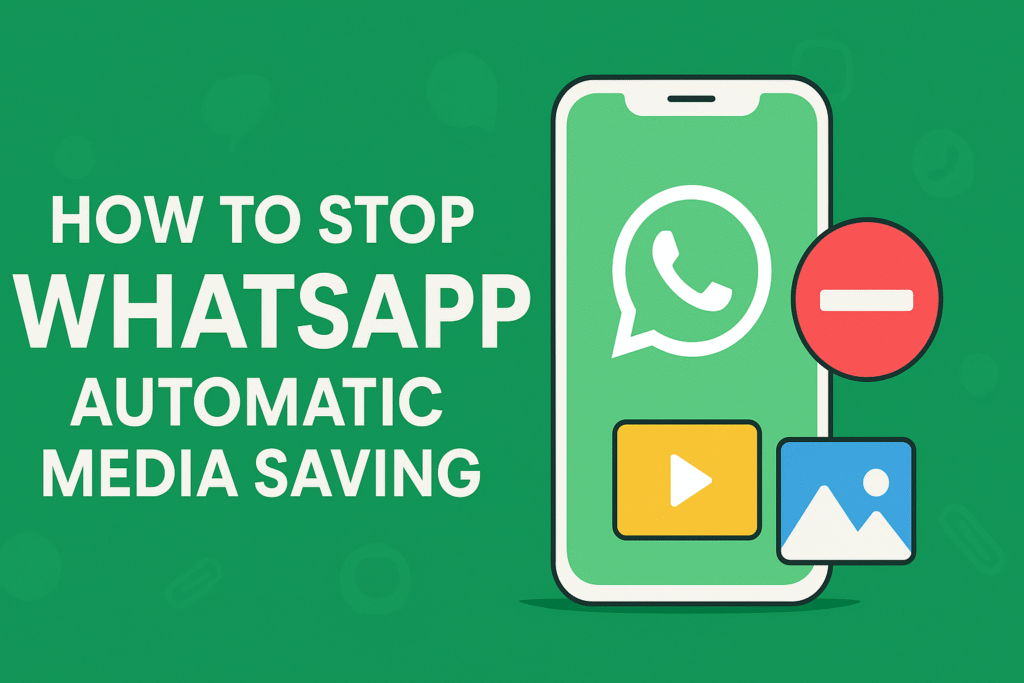
WhatsApp is one of the most popular messaging apps worldwide — perfect for sharing photos, videos, and documents instantly. But if you’re tired of your phone’s storage filling up with random memes, videos, and images from chats and groups, you’re not alone!
By default, WhatsApp automatically downloads all media files to your phone’s gallery — even the ones you don’t want. The good news? You can easily stop WhatsApp from saving photos and videos automatically. In this post, we’ll walk you through how to stop WhatsApp automatic media saving on Android, iPhone, and WhatsApp Web.
Why You Should Stop WhatsApp Automatic Media Saving
Before diving into the steps, here are a few reasons why turning off this feature can be a game-changer:
- Save storage space: Unnecessary media files can quickly eat up your phone’s memory.
- Protect privacy: Avoid sensitive media being stored in your phone’s gallery.
- Reduce clutter: Keep your photo gallery neat and organized.
- Save mobile data: Prevent automatic downloads when you’re using limited data plans.
How to Stop WhatsApp Automatic Media Saving on Android
Here’s how you can take control of your media downloads on Android devices:
Step 1: Open WhatsApp Settings
- Launch WhatsApp.
- Tap the three dots (⋮) in the top-right corner.
- Select Settings > Storage and data.
Step 2: Manage Media Auto-Download
Under Media auto-download, you’ll see three options:
- When using mobile data
- When connected on Wi-Fi
- When roaming
Tap on each one and uncheck Photos, Audio, Videos, and Documents if you don’t want them to download automatically. Tip: You can choose to allow downloads only on Wi-Fi if you want to save mobile data.
How to Stop WhatsApp Automatic Media Saving on iPhone
The process is slightly different for iPhone users:
Step 1: Go to WhatsApp Settings
- Open WhatsApp → Tap Settings (bottom right).
- Go to Storage and Data.
Step 2: Adjust Media Auto-Download Settings
- Under Media Auto-Download, you’ll see options for Photos, Audio, Videos, and Documents.
- Tap each category and select Never.
Now WhatsApp will stop automatically downloading and saving media to your phone’s Photos app.
Stop Saving Media from Specific Chats or Groups
If you only want to prevent media saving from certain chats (like spammy groups or contacts):
On Android:
- Open the chat or group.
- Tap the contact name or group name at the top.
- Tap Media visibility → Select No.
On iPhone:
- Open the chat or group.
- Tap the contact name or group info.
- Tap Save to Camera Roll → Choose Never.
Now, WhatsApp will not automatically add photos and videos from that particular chat to your gallery.
Bonus: Control Media Downloads on WhatsApp Web/Desktop
While WhatsApp Web doesn’t auto-save media to your computer by default, you can manually prevent unwanted downloads:
- Avoid clicking the download arrow unless you really want to save a file.
- Use your browser’s download settings to manage where files are saved.
Extra Tips to Manage WhatsApp Storage
- Go to Settings → Storage and Data → Manage Storage to see how much space WhatsApp media is using.
- Delete large files, old videos, and forwarded media in bulk.
- Use cloud storage or file manager apps to organize your downloads.
Quick Thoughts
Stopping WhatsApp from automatically saving media helps you save space, protect privacy, and reduce clutter on your phone. Whether you’re on Android or iPhone, you now have full control over what gets downloaded and saved.
Take a few minutes to update your settings — your phone storage (and sanity) will thank you!