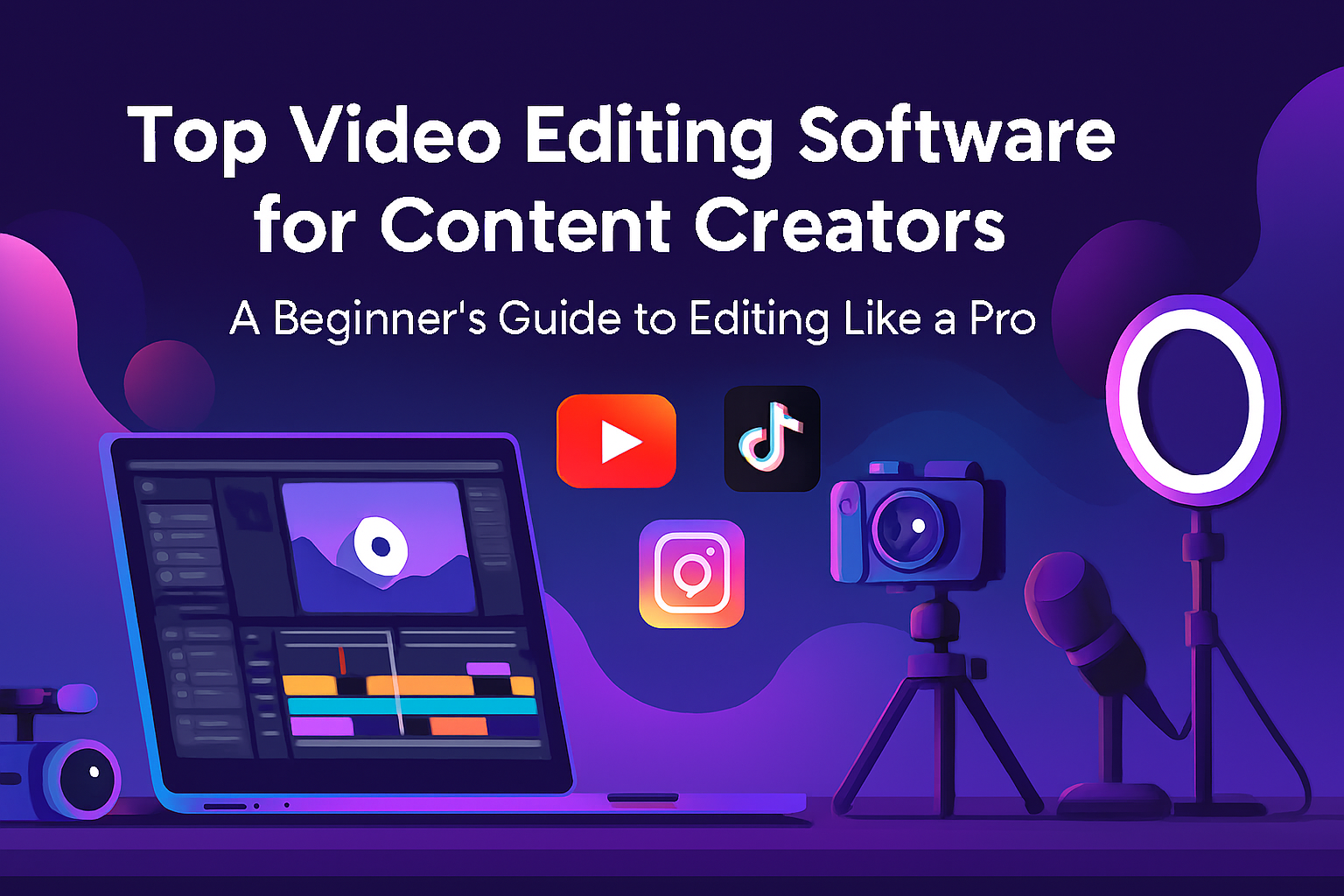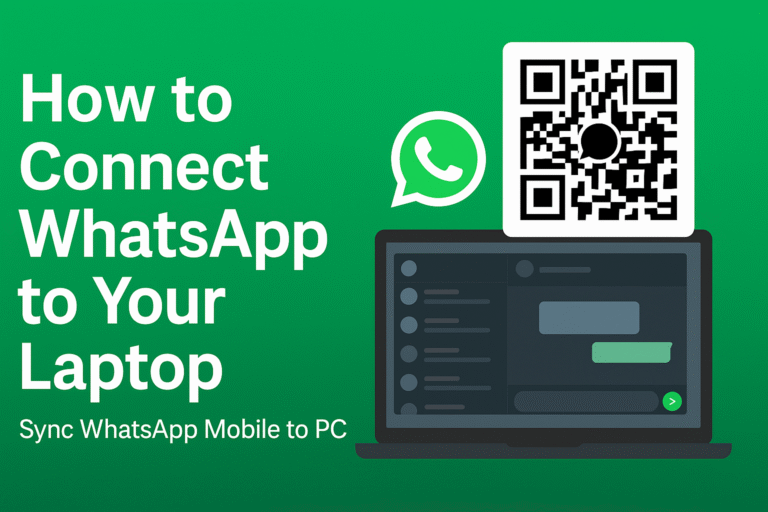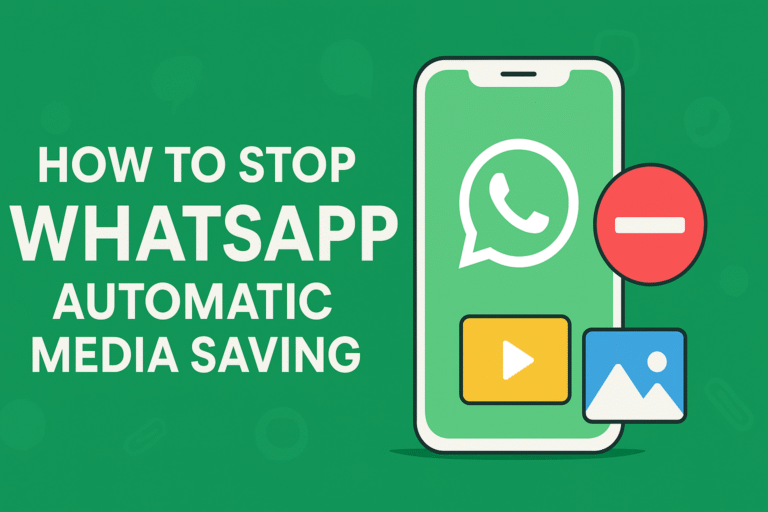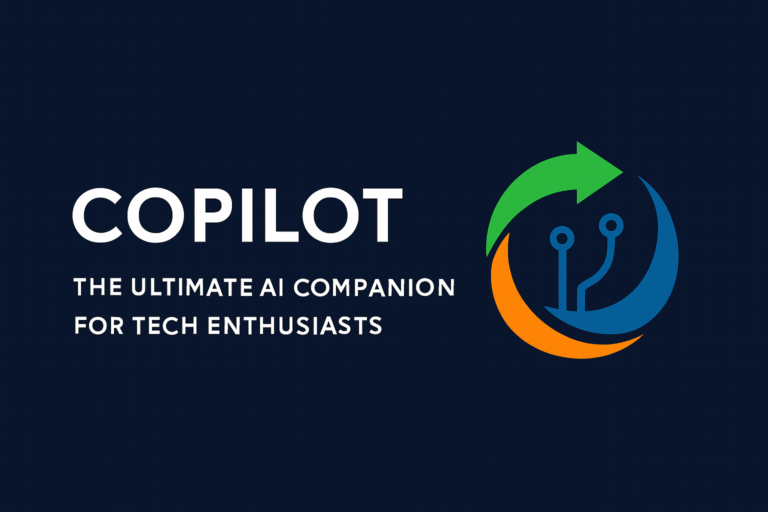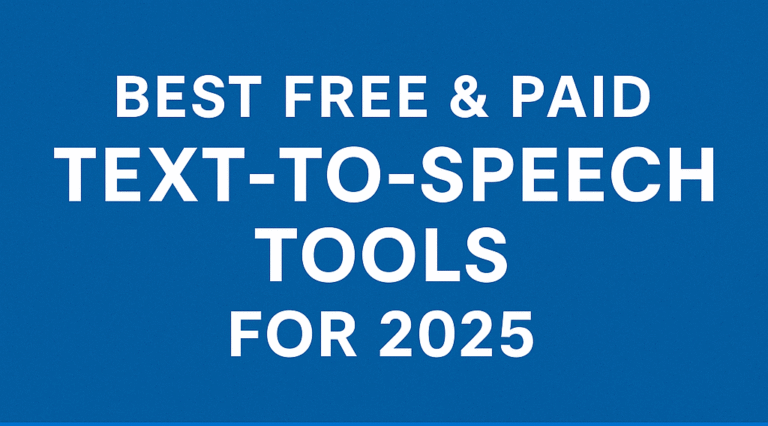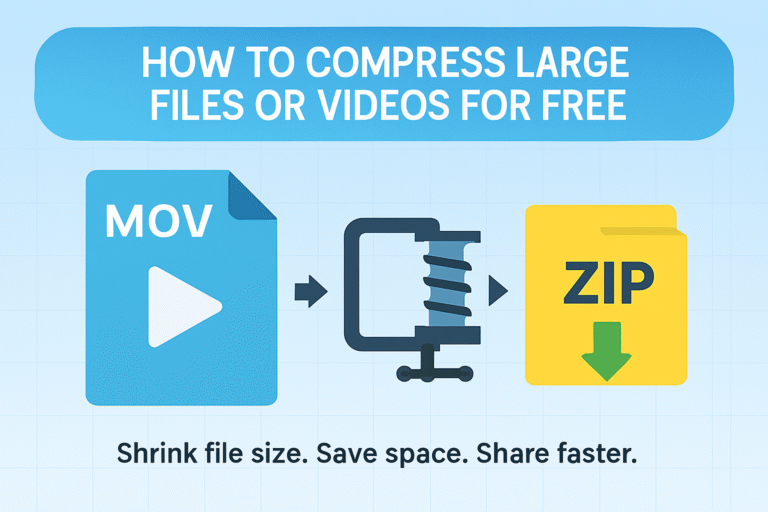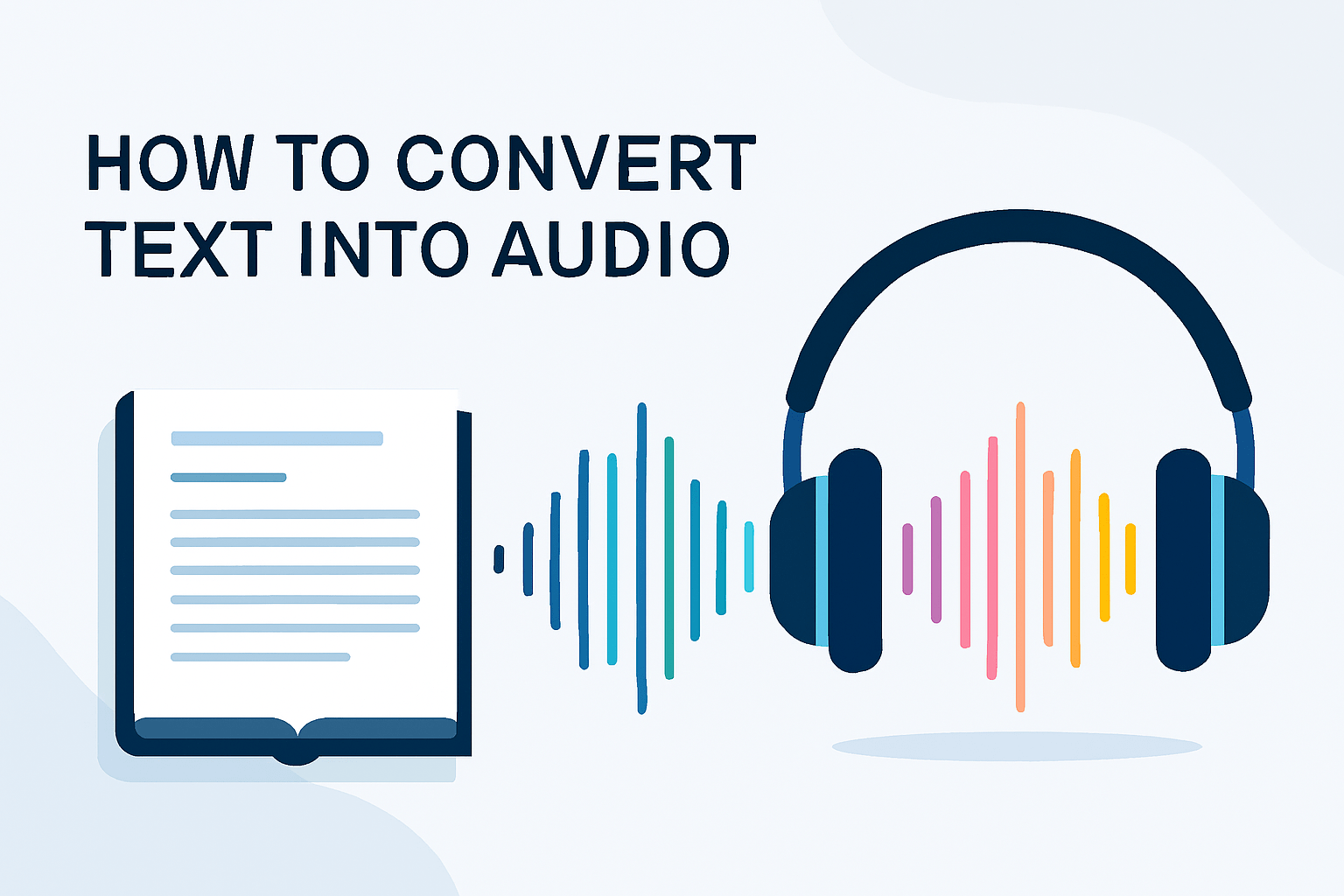Top Video Editing Software for Content Creators: A Beginner’s Guide
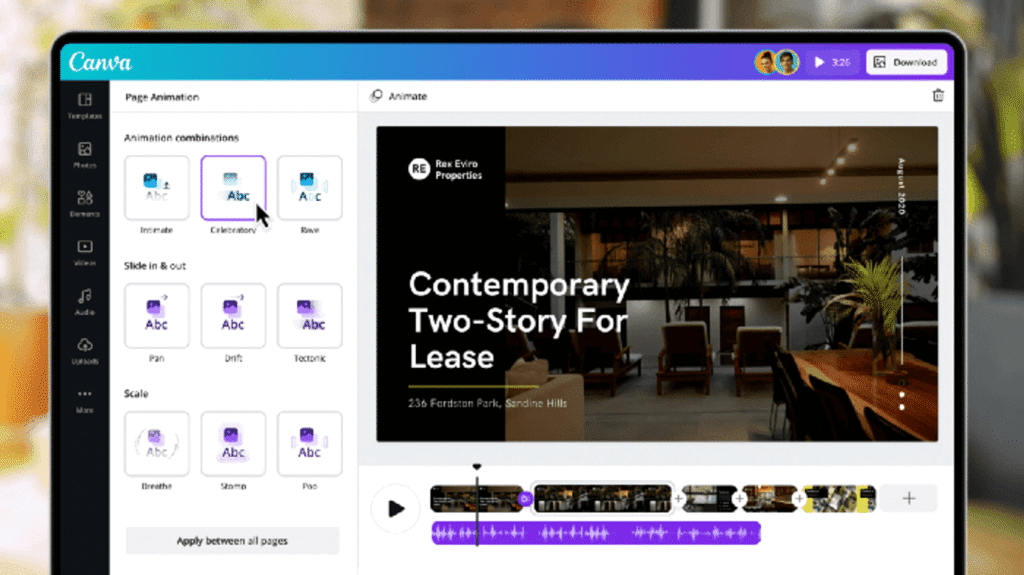
Whether you’re crafting your first YouTube vlog, editing a TikTok reel, or polishing a product demo for Instagram, one thing is clear: video editing is no longer optional—it’s essential. But with dozens of tools out there, how do you choose the right one when you’re just starting?
Don’t worry—I’ve got you covered. In this beginner-friendly guide, we’ll break down the top video editing software for content creators, highlighting what makes each one shine, what to watch out for, and which might be the best fit for your creative workflow.
Before diving into the list, let’s talk about what actually matters when choosing your editing tool:
What to Look for in Video Editing Software
- Features: Transitions, effects, audio editing, color grading
- Export Options: Formats, resolutions, platform compatibility
- Price: Free vs. paid, subscription vs. one-time purchase
- Platform: Mac, Windows, mobile, or browser-based
Top Video Editing Software for Beginners
1. CapCut (Free, Mobile/Desktop)
Best for: TikTok and short-form content creators
CapCut is a fan favorite among TikTokers and Instagram Reels creators. It’s free, fast, and packed with trendy effects, transitions, and music libraries.
Pros:
- Built-in templates and auto-captions
- Seamless integration with TikTok
Cons:
- Limited advanced editing features
- Best suited for short-form content
2. iMovie (Free, Mac/iOS)
Best for: Apple users who want simplicity
iMovie is Apple’s native video editor, and it’s perfect for beginners who want to create polished videos without getting overwhelmed.
Pros:
- Great for basic editing and storytelling
- Syncs across iPhone, iPad, and Mac
Cons:
- Limited customization and effects
- Only available on Apple devices
3. DaVinci Resolve (Free & Paid, Mac/Windows/Linux)
Best for: Creators ready to level up
DaVinci Resolve is a powerhouse. The free version offers professional-grade color correction, audio editing, and visual effects. It’s ideal for creators who want to grow into more advanced editing.
Pros:
- Excellent color grading tools
- Scalable for advanced projects
Cons:
- Steeper learning curve
- Requires a powerful computer
4. Adobe Premiere Rush (Free & Paid, Cross-platform)
Best for: Creators on the go
Premiere Rush is Adobe’s lightweight version of Premiere Pro, designed for mobile and quick edits. It’s great for vloggers and social media creators who want quality without complexity.
Pros:
- Cross-device syncing
- Easy drag-and-drop editing
- Direct export to social platforms
Cons:
- Limited compared to Premiere Pro
- Subscription required for full features
5. Filmora (Paid, Mac/Windows)
Best for: Creators who want effects and templates
Filmora is beginner-friendly but packed with creative tools. It offers tons of transitions, filters, and royalty-free music, making it ideal for YouTubers and lifestyle creators.
Pros:
- Rich library of effects and templates
- Affordable pricing
Cons:
- Watermark in free version
- Less control over advanced edits
6. Canva Video Editor (Free & Paid, Browser-based)
Best for: Quick edits and social media content
Canva isn’t just for graphics anymore. Its video editor is perfect for creating branded content, intros, and short clips—especially if you’re already using Canva for design.
Pros:
- Easy to add text, animations, and music
- Great for social media formats
Cons:
- Limited timeline editing
- Not ideal for long-form video
Pro Tips for Beginner Editors
- Start simple: Don’t worry about mastering every feature. Focus on trimming, transitions, and adding music.
- Use templates: Many platforms offer pre-made templates to speed up your workflow.
- Keep it short: Attention spans are short—especially on social media.
- Learn keyboard shortcuts: They’ll save you hours in the long run.
- Practice makes progress: Your first video won’t be perfect, and that’s okay.
Quick Thoughts
Choosing the right video editing software is like picking your creative sidekick—it should match your style, goals, and workflow. If you’re just starting, tools like CapCut, iMovie, and Canva offer a gentle learning curve. As you grow, DaVinci Resolve and Filmora can help you scale your production quality.
Remember: the best software is the one that helps you tell your story. So pick one, dive in, and start creating.
Want help picking the perfect tool for your niche or workflow? Drop a comment or reach out—I’d love to help you find your editing groove.
Would you like me to turn this into a shareable page or add visuals to go with it?
- Learn keyboard shortcuts: They’ll save you hours in the long run.
- Practice makes progress: Your first video won’t be perfect, and that’s okay.
Be part of our family.